Workspace Overview
When you log in, you are presented the product’s Overview.
Across the top of the page, the navigation bar showcases the five main pages of Statful: Overview, Dashboards, Explorer, Alerts, and Forecast. Also, to your right, you can find:
- A button to call the support form; and
- The round avatar which contains the initials of your given name. On click, it gives you access to your account’s options.
The Overview page, also known as the homepage is, as the name suggests, the page where you get an overall view of your workspace.
It can easily be broken down into five different areas, that allow different tasks:
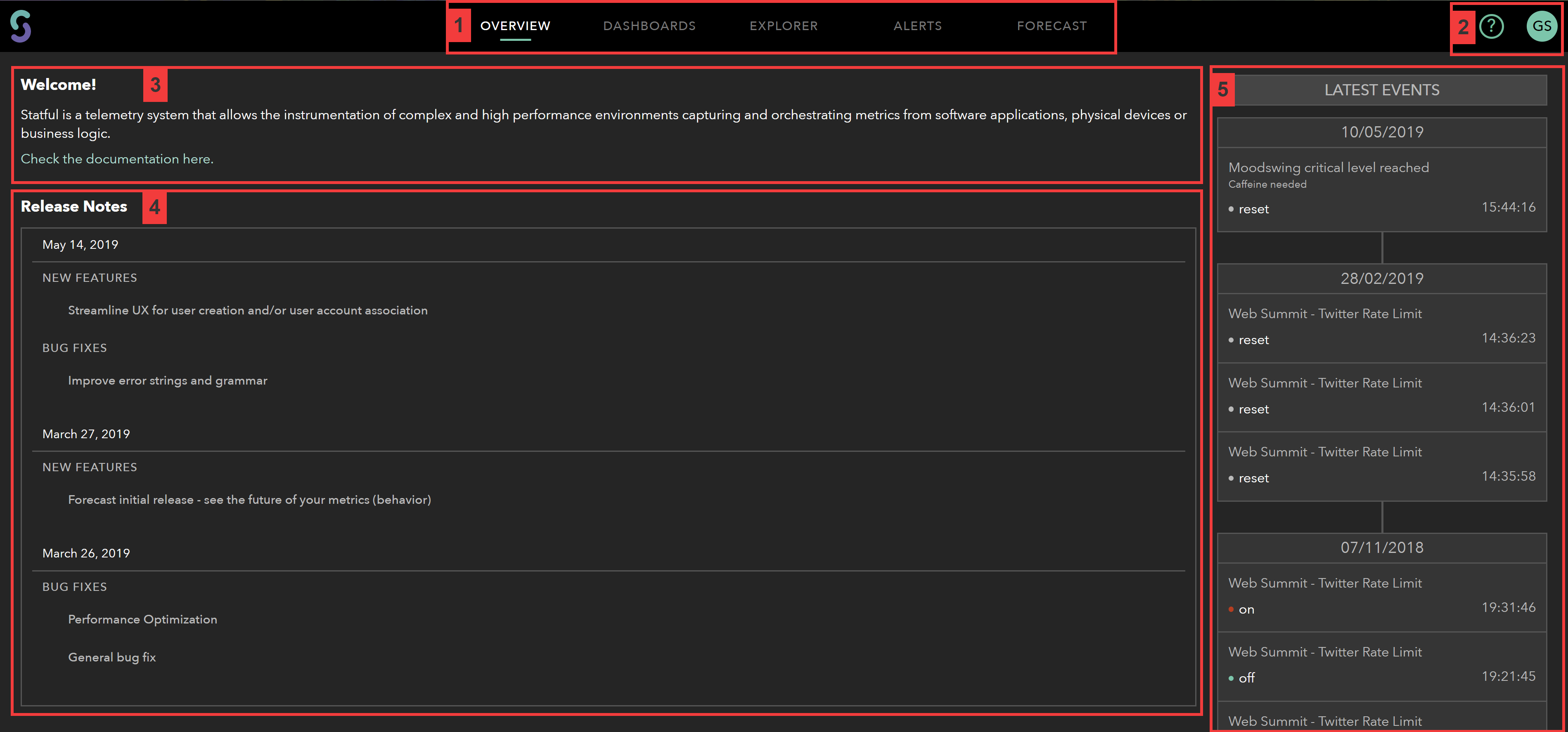
Area 1 - The navigation of the product’s pages
- Overview - which is your current page;
- Dashboards - it’s your at-a-glance system with all your customised graphs and metrics, shown in real-time. Shared dashboards are also kept here.
- Explorer - this page is like a metrics’ working area, where you go to apply math functions, define timelines, or configure the graphs’ style. Unlock your metrics’ potential here.
- Alerts, - this is where you want to set up new alarms, and either review or fine-tune the existing notifications. Assign where and whom you are reporting to.
- Forecast, - get to our Forecast Engine (beta) for new insight into your metrics behaviour.
Area 2 - This section represents the User’s Menu
It is accessible throughout the entire application, and it allows you to:
- Request help on a support form (by clicking the question mark icon);
- Access your account’s options (go to the Settings Menu);
- Log out from Statful.
Area 3 - This welcome section leads on our welcome message and points you to our documentation
Feel free to explore our scrolls ;)
Area 4 - Release Notes
Each time a new build is published, an updated Release Note is shown here along with the latest bug fixes, if there’s any.
Area 5 - This modal, , gives you a summary of the latest alarm events
As mentioned earlier, you can define and edit alarms on the Alerts page.
The modal itself helps you get the feel of a situation by previewing the latest handled alarms.
Now that you are aware of Statful’s workspace:
- Go through the API section to set authentication details and start sending metrics; or
- Follow to the next section, where we present the Entities Menu, define the concepts that conduct Statful and other relevant topics.