Dashboards
We have two different menus to hone in the visualisation and manipulation of your data. The Dashboards menu lets you draw a picture of your system’s status.
Define granularity, filter values, however you need.
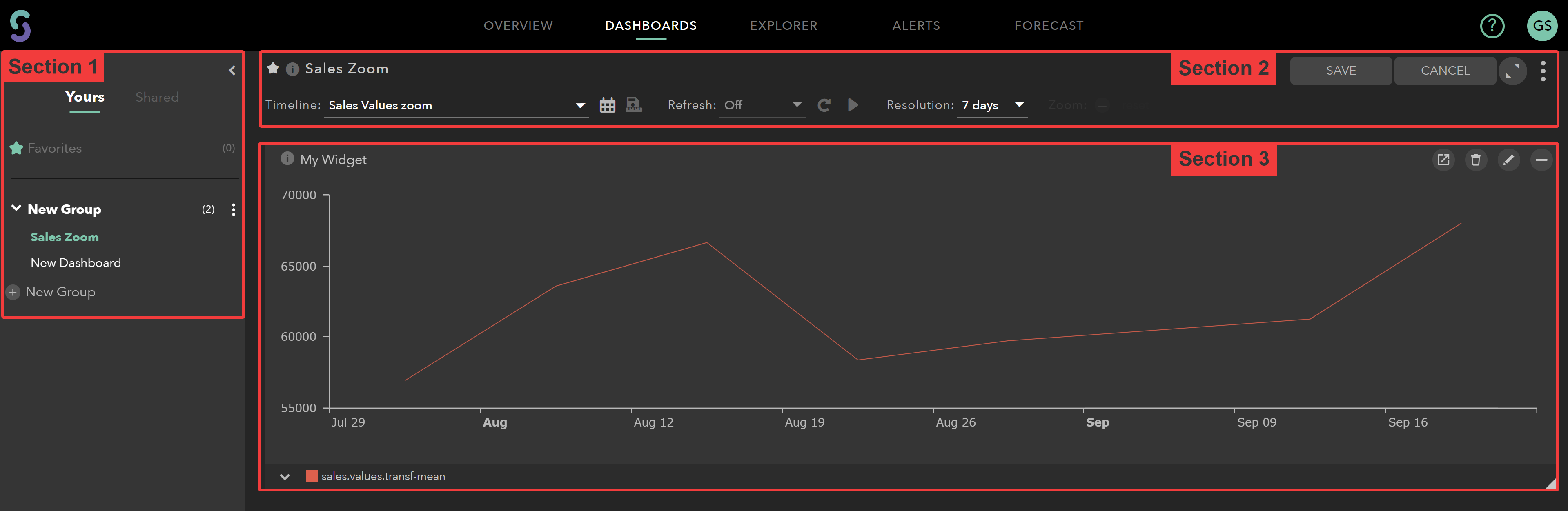
From this page, it is possible to:
- Manage (Create, Edit, Delete or Share) User Entities - depicted on section 1 and 2;
- Customise the Widgets display by dimensioning, dragging and dropping windows to place - on section 3; or
- Highlight and anchor Dashboards, Tags, and more!
Here’s a quick overview of the management actions:
| Entities/Action | Dashboard Group | Dashboard | Widget |
|---|---|---|---|
| Create | +New Group button | Add Dashboard on DGroup’s context menu to the right | Add new/existent widget buttons from the Dashboard’s context menu; or click on the quick access buttons when creating a new Dashboard |
| Edit | Rename it on the context menu to the right | Edit the name on top; or change its description on the context menu | Click on the Edit button on hover menu |
| Delete | Red Delete option in the context menu to the right | Delete option on the context menu to the right | Delete button on hover menu |
| Share | Option in the context menu to the right | Option in the context menu to the right | Option available at the Explorer menu |
And where you can find them:
| Entities/Action | Dashboard Group | Dashboard | Widget |
|---|---|---|---|
| Create | Section 1 | Section 1 | Section 2 or 3 |
| Edit | Section 1 | Section 2 | Section 3 |
| Delete | Section 1 | Section 2 | Section 3 |
| Share | Section 1 | Section 2 | - |
A few functional features are only accessible from this menu:
Save a favourite Dashboard
Once you have a few Dashboards added to your project, there’s usually a preference of some over the others. Go to the Dashboard that you want to highlight and click on the star icon next to the Dashboard’s name.
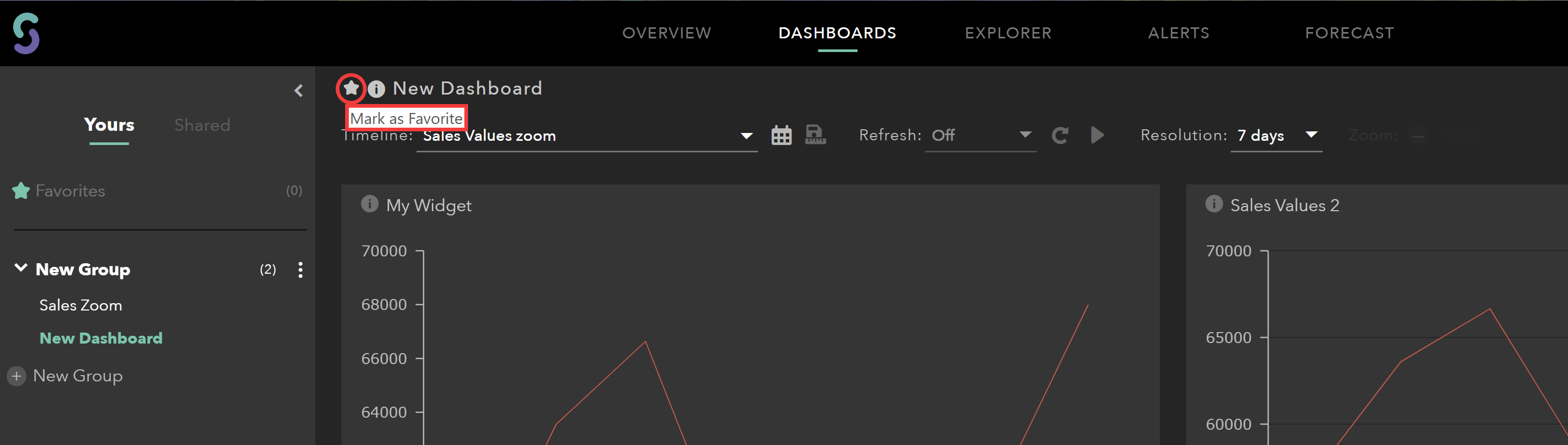
The Favorites shortlist on your left-hand side is updated with your Dashboard of choice.
Export Widget
On top of each Widget sits the Export Widget feature. This feature is a particular type of collaboration where you are sending that Dashboard Widget’s information on the file format.
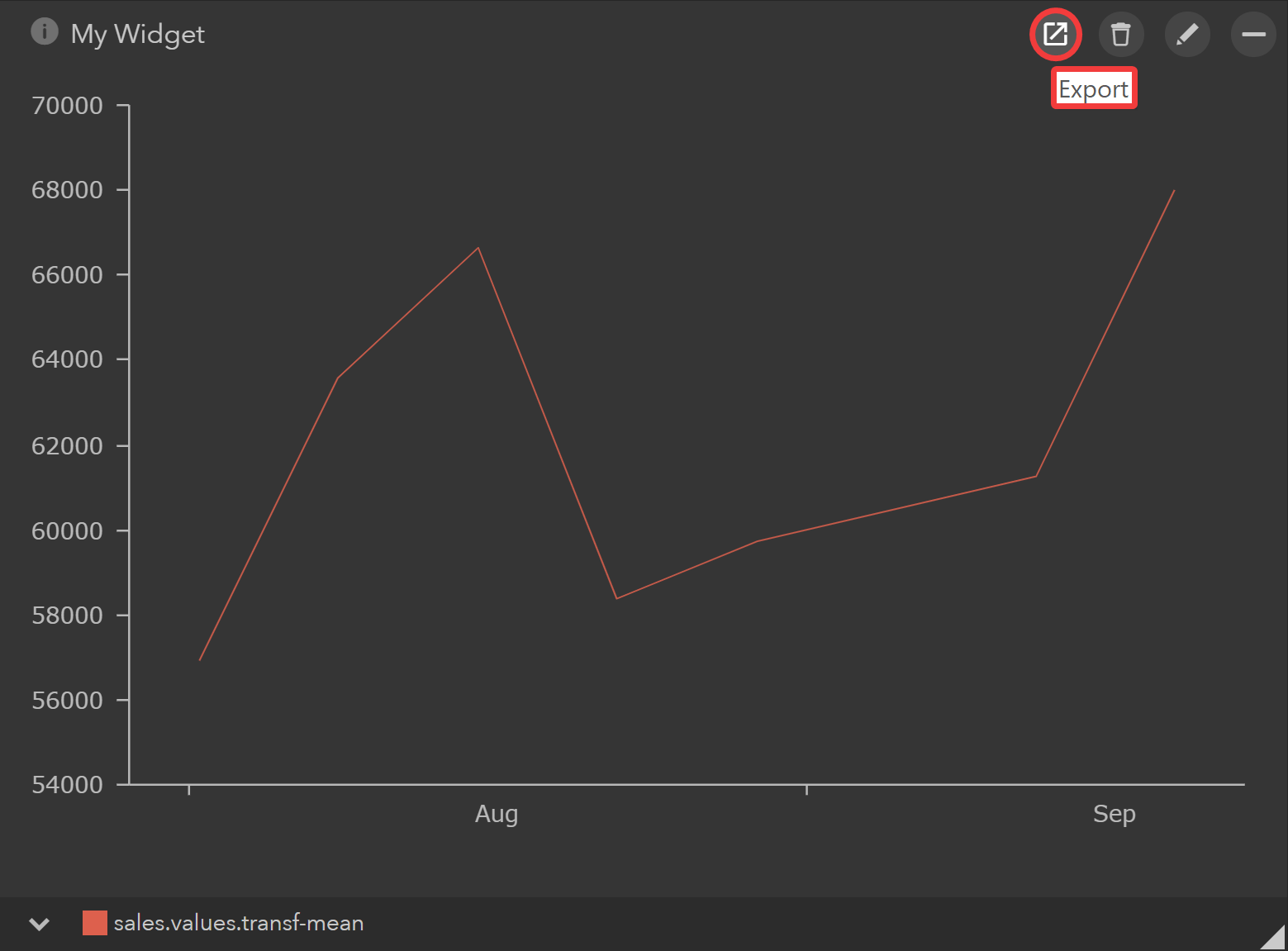
By clicking on Export, you can choose from two options:
- download the file into the User’s computer; or
- directly send an email with any additional or relevant notes.
The currently supported file formats are PNG, JPG, and JSON.
Customisation of Widgets
The highlighted arrow on the right-hand corner on the bottom of Widgets triggers the dimension feature. Try it out, click and shrink it to change the width or height of a Widget, or to fit more.
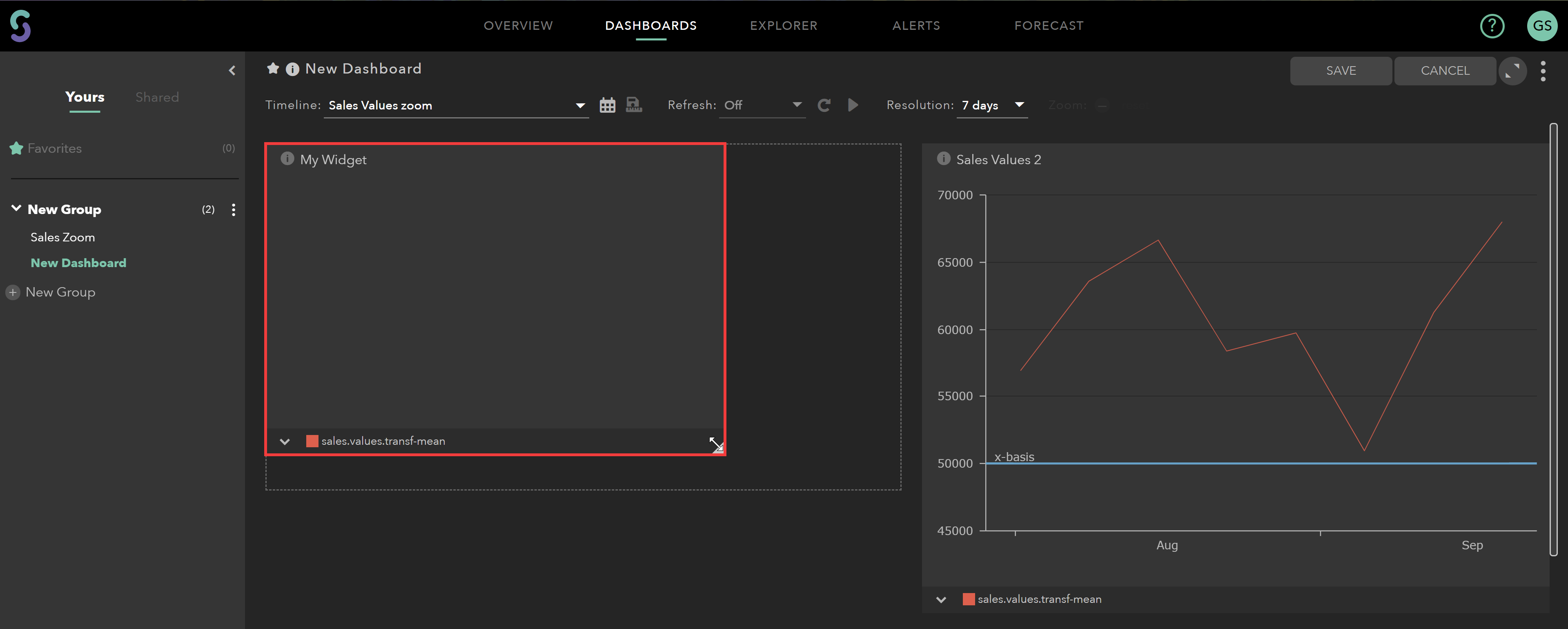
If you want to reposition the Widget, click and drag the mouse on top of its window.
To find more about customisation, or other features such as application of Functions and Tags, go to the Explorer menu.